How to improve print quality and avoid unnecessary frustration.
Printers in the Digital Lab use USB connection for printing. We do this so that full attention may be brought to the printing experience and so that critical printer capabilities and controls such as the media type, size, print quality, color, paper profiles, and paper feed adjustments are available. Repeated USB plug-ins sometimes cause multiple instances of the printers and scanners to appear in the printer and scanner list. That is why you will occasionally see printer series 1, 2, 3, etc..
Selecting the correct printer and ensuring you have the latest print driver selected is a very important part of the printing process. Below is a series of images to show you what you should see when you are printing. Your must be able to see the second tier of Printer Settings to make appropriate selections. Red River Paper Co. has provided some excellent tutorials (links below) that help us diagnose and find solutions to the challenges of art printing.
The images below presume you are choosing to use Photoshop to manage color, and selecting a printer profile.
Finding the Second Tier of Printer Settings
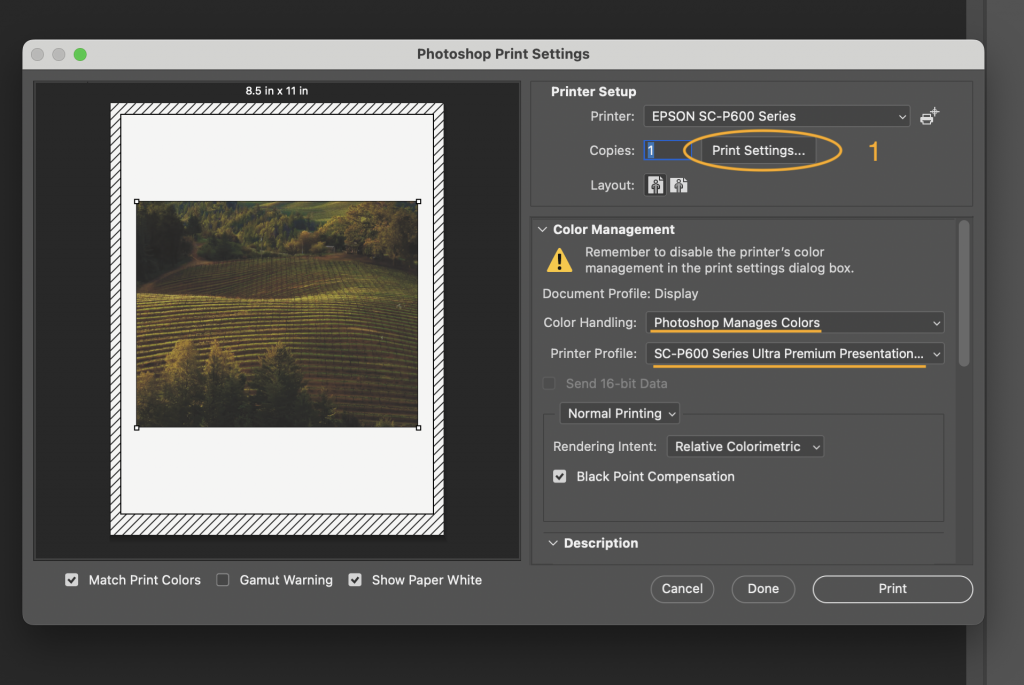
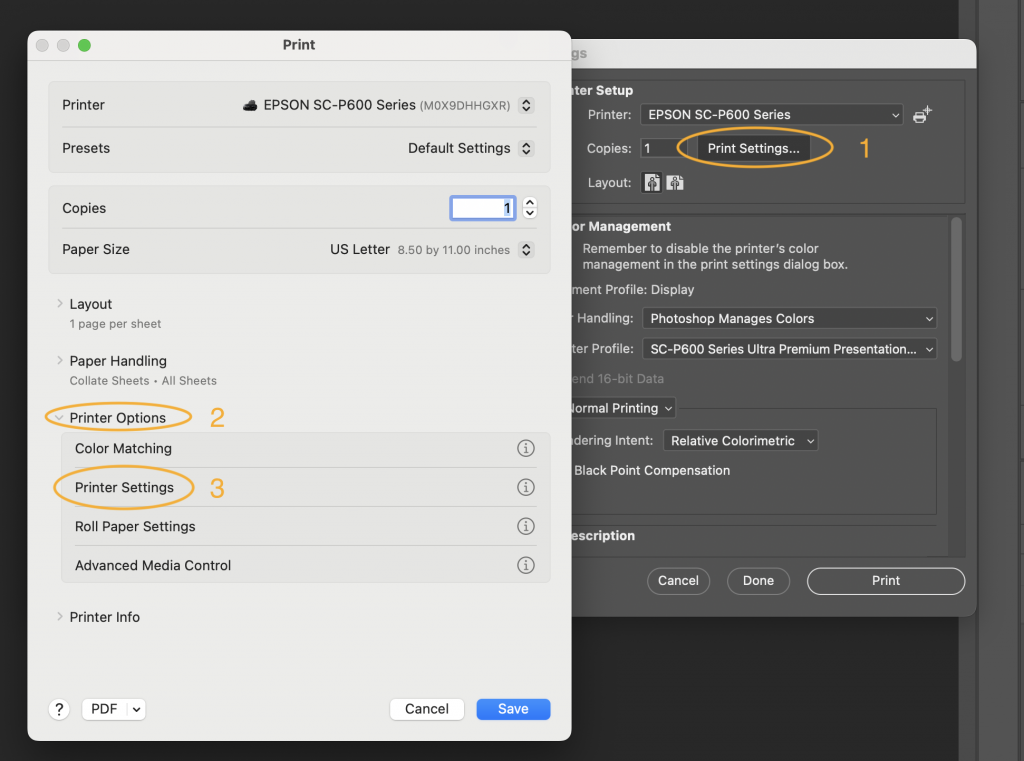
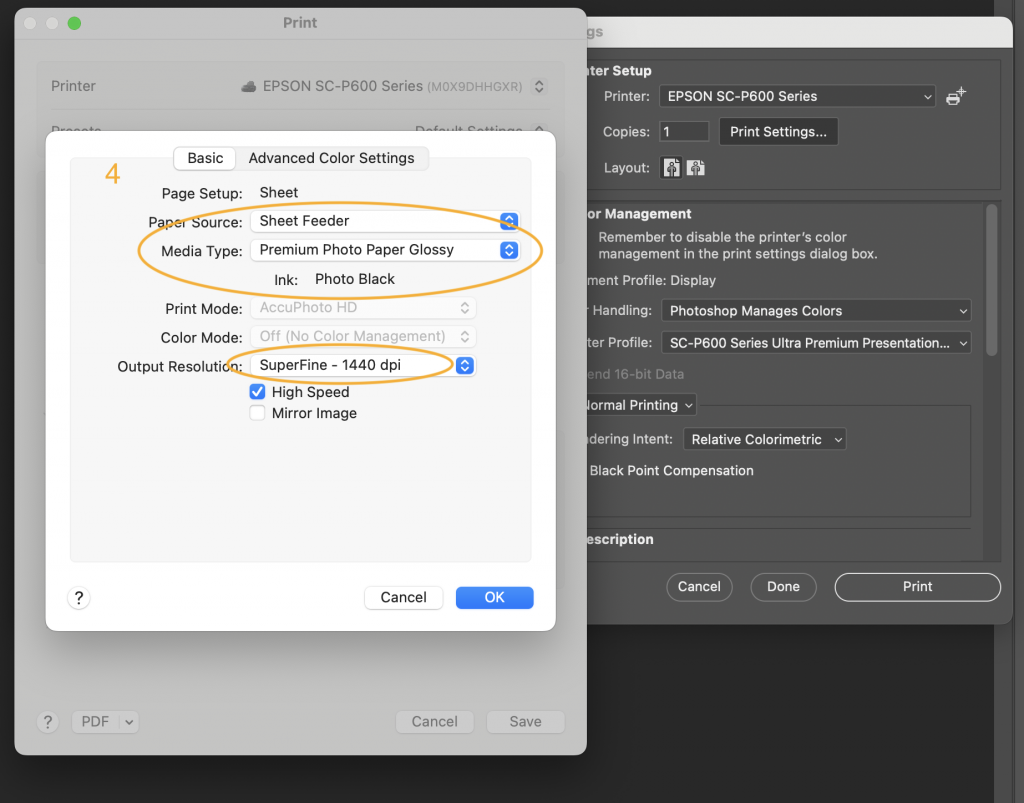
The above images may be different depending you your selections, but the goal is to get to the second tier of Printer Settings and make selections that are unique to your printing needs.
More information about Drivers:
To find the printer drivers installed on a Mac, you can do the following:
- Click the Apple icon in the top left of your screen
- Select System Settings
- Select Printers & Scanners
- Find your printer and click on it
- In the printer details, find the Driver Version
If you don’t see the Driver Version, you can scroll down to see all of the information.
Red River: How to Find Your Printer Driver Version in the Mac OS / OSX
Red River: Info Center
Stop back for more information to come.
